Use Appointment Form Policies to customize the information that is asked for when creating an appointment. You can create multiple policies and assign them to different accounts.
Here is a quick video walking through creating an appointment form policy, with detailed written instructions below:
- Log in to the Boostlingo platform as an LSC admin
- Go to Configuration > Company > Customize.

- Select Custom Forms and Fields.

- Select the Appointment module.

- From here you have two options:
- One: Create a new policy by clicking the big green Create Appointment Form Policy but
- Two: Clone an existing Appointment Form Policy by opening an existing policy and clicking the three dots in the top right corner of the screen, then selecting clone:

- One: Create a new policy by clicking the big green Create Appointment Form Policy but
A pop-up window will appear with options to name the policy (required) and add a description (optional).
When creating a new policy, you also have an opportunity to clone the fields from an existing form and move the assigned users from that form to the new one using the checkbox.
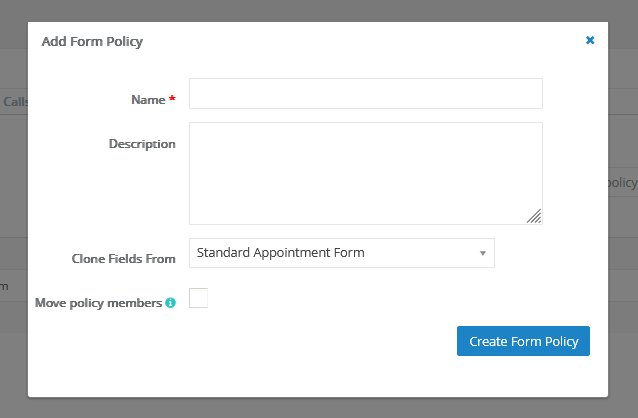
Once filled out, click Create Form Policy. You will see the newly created policy in the list of available policies.
Click here for instructions on editing your new policy and assigning it to different accounts.